Planning in COPA SAP
Planning in COPA can be made at various levels. SAP allows to plan:
1- By manually inputting figures for segments. You need to create planning layout in KE14, this can be used then in KEPM (Planning framework).
2- By manually inputting Sales Quantity only, and rest of valuation would be done using valuation strategy as configured in IMG (KE4U) & Revenue would be planned using costing sheets.
First method is quite straightforward; where there is a lot of manipulation of data, as required. However in second method; only quantity is planned; rest of valuation is done automatically.
For second method it is required to configure in different areas in IMG to work, below is detailed working step wise:
Manual & Automatic Planning (Point of Valuation 03 & 04) in COPA
In IMG; assign valuation strategy to point of valuation (Transaction code: KE4U)
Input Point of Valuation 03 (manual planning) & 04 (automatic planning) against version, where you want to valuate your planning data.
In IMG: Select "Assign costing keys to Material Types" in order to assign point of valuation (03 & 04) & to relevant material type (Transaction Code: KE4J):
Input point of valuation 03 & 04 for record type F "Billing Data" against material types relevant for costing (say FERT & HALB) for relevant plan version.
In IMG: Check "Valuation Simulation" to verify the configuration made in above steps (Transaction Code: KE21S):
Input Parameters in Selection Screen (e.g Company Code, Product & Plant etc)
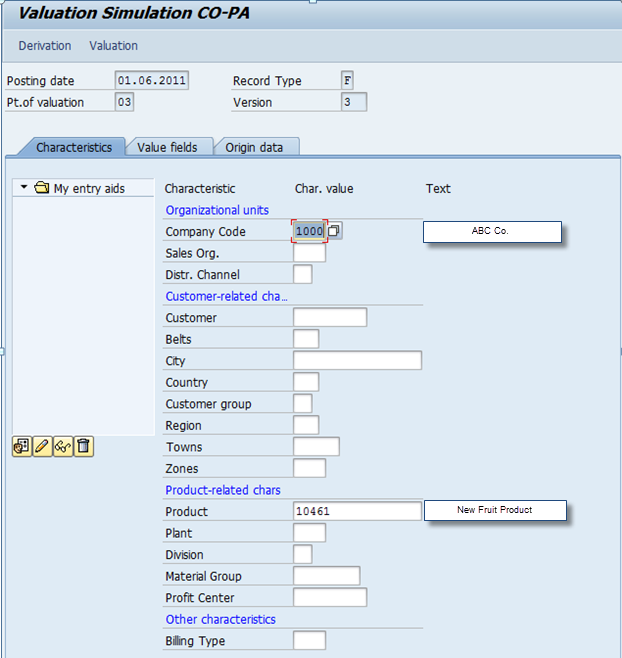
Input Sales Quantity with unit of measure & click on valuation icon above
You can see the results in level 2 under “After valuation”; that means valuation is done successfully.
You have two options regarding costing sheets; either you use costing sheet created in SD or you create in COPA.
In order to create Costing Sheet in COPA; Please follow following steps:
In IMG: select condition tables; condition tables are used to identify fields, for which you want to plan data i.e. Sales Revenue or Deductions/Surcharge or other cost segments.
(Transaction Code: KE4A)
Enter Code for table between 501 & 999
In IMG: Select Access Sequence for table created above
Here you can see fields selected in table
In IMG: Select Condition Types and Costing Sheets to create condition parameters and condition records for costing sheet (pricing procedure)
Click on Create button ( ) under condition types menu (on left side) & give condition type & its description (on right side).
) under condition types menu (on left side) & give condition type & its description (on right side).
 ) under condition types menu (on left side) & give condition type & its description (on right side).
) under condition types menu (on left side) & give condition type & its description (on right side).
Choose Access Sequence created in previous step.
Click on “Records for Condition Type” to enter planning data
Enter Planned Data in form
Now click on Create Button under Pricing Procedure Menu to create costing sheet
Enter relevant name for Pricing Procedure & Description and input condition type created above in table below
In IMG: Select “Define and Assign Valuation Strategy” in IMG menu to assign costing sheet to valuation strategy
For COPA costing sheet, you have to assign condition type to value field
Input Value Field against Condition Type here (Transaction Code: KE45)
After all above settings; simulation can be checked to verify results (Transaction Code: KE21S)
Select any posting date; Record Type "F", point of valuation 03 0r 04 & version for which you are developing planned data.
Input Parameters; i.e. Company Code & Product/Plant
A new line has been generated in valuation analysis with valuation method "Costing Sheet", please click on analysis icon to check results
Under Results of Valuation you can see assignment of condition type against value field.
You can maintain table fields; for faster/most granulated input (Transaction Code: KE4A)
Please use KE42 to change & KE43 to display planned inputs.
By: Muhammad Tayyab Aslam
FICO Consultant










































This document is very helpfull for Planning in COPA SAP.
ReplyDeleteThanks for uploading this valuable document.
Thanks a lot, that's a great document
ReplyDeleteTanx a lot Muhammad Tayyab....its very very helpful....by the way i just have a concern...during billing the VPRS cond type against the value field of COGS get updated in copa along the CCS vf for breakup....but during the copa plan valuation, why dont the same COGS get hit...it just updates CCS value field, the COGS vf doesnt update ...as i have been trying for that for long but no success yes...any input is really appreciated....
ReplyDeleteThanks for the feedback.. as you mentioned, its due to vprs, which is populated at billing/sales order document, we configure its mapping with value field in copa.. but for plan valuation no such condition type exist.. i think you can easily get your requirement done via user exit
Deletegreat effort
ReplyDeleteVery nice blog. This is a comprehensive and helpful piece of post. Thank’s for sharing this valuable information.
ReplyDeleteSAP CO Costing Configuration & Product Cost Planning